Folder Contents¶
The Contents tab shows a list of items in a folder. It is the place for simple item-by-item actions and for the manipulative actions of copy, cut, paste, move, reorder, etc.
The Contents tab for folders is like "File Manager" or "My Computer" system utilities in Windows and Linux desktops and the "Finder" in Mac OS X, with similar functionality.
Clicking the Contents tab for a folder, such as the "Skippers" folder below, shows the Contents tab panel:
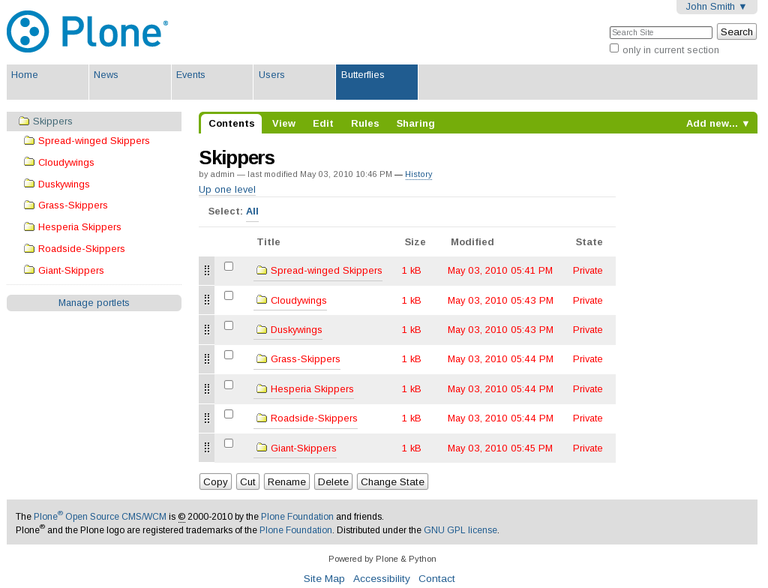
folder-contents.png
The Contents tab panel is immediately recognized by observing the check boxes beside the items in the contents list. Click these check boxes to select multiple items for performing copy, cut, rename, delete, or change state operations.
Plone has a clipboard for copy and cut operations. If you check one or more items, and click cut or copy, a paste button will be added to the row of buttons along the bottom of the panel. If you then click another folder, you'll be able to paste the items there. For a cut operation, the items will remain in the source folder -- they won't disappear -- until they are pasted somewhere.
Renaming items will show a panel for entering a new name for the short name (or id) of the item, as well as the title. The distinction between short name and title is one that becomes apparent only when you rename, because Plone automatically creates the short name from the title in most Plone web sites. But the renaming operation must show you the short name as well as the title, because usually would want to change both, if changing either. Consider the following example:
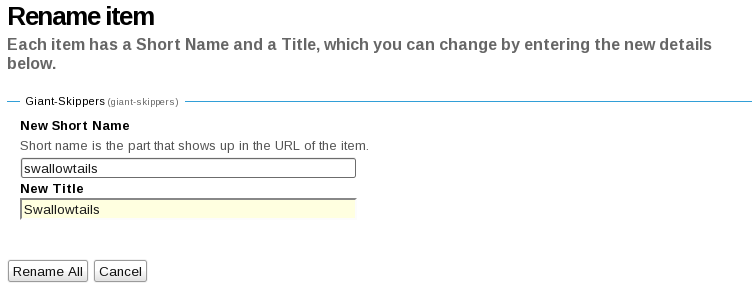
If you were to change the title to "Long-tailed Skippers," you would also change the short name to "long-tailed-skippers." This keeps things tidy -- it keeps them correct, so that the URL for the item, the web address, is kept up-to-date with the actual content item. Note that the short name should contain no blanks. Use dashes for any blanks in the title, and otherwise make it a carbon copy of the title. Also, use lowercase for the short name. See also the page "What's in a Web Name?" for a description of how Plone handles web addressing and the short name.
The delete operation is straightforward. Click to select one or more items, and then the delete button, and the items will be deleted.
The change state operation offers a great way to change the publication state of a selection of folders, and their subfolders if you select this option. In the following example, the publication state for a folder called "Long-tailed Skippers" is being modified. Checking the "Include Folder Items" will make the state change affect all contained content. Don't forget that you can do this to, say, three folders at a time, and all of their subfolders and contained content, so that in one fell swoop you can quickly publish, unpublish, etc.
Shift-clicking to select a range of items works. This could be very handy for a folder with more than a dozen items or so, and would be indispensable for folders with hundreds of items.
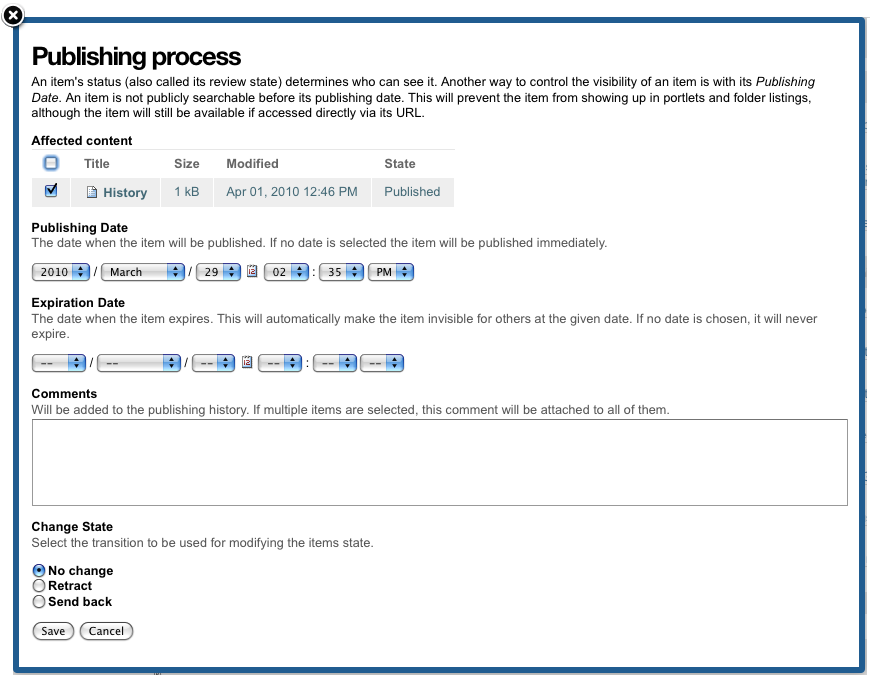
In addition to these individual action operations, reordering is a natural mouse-driven manipulation, as described in the next section.
